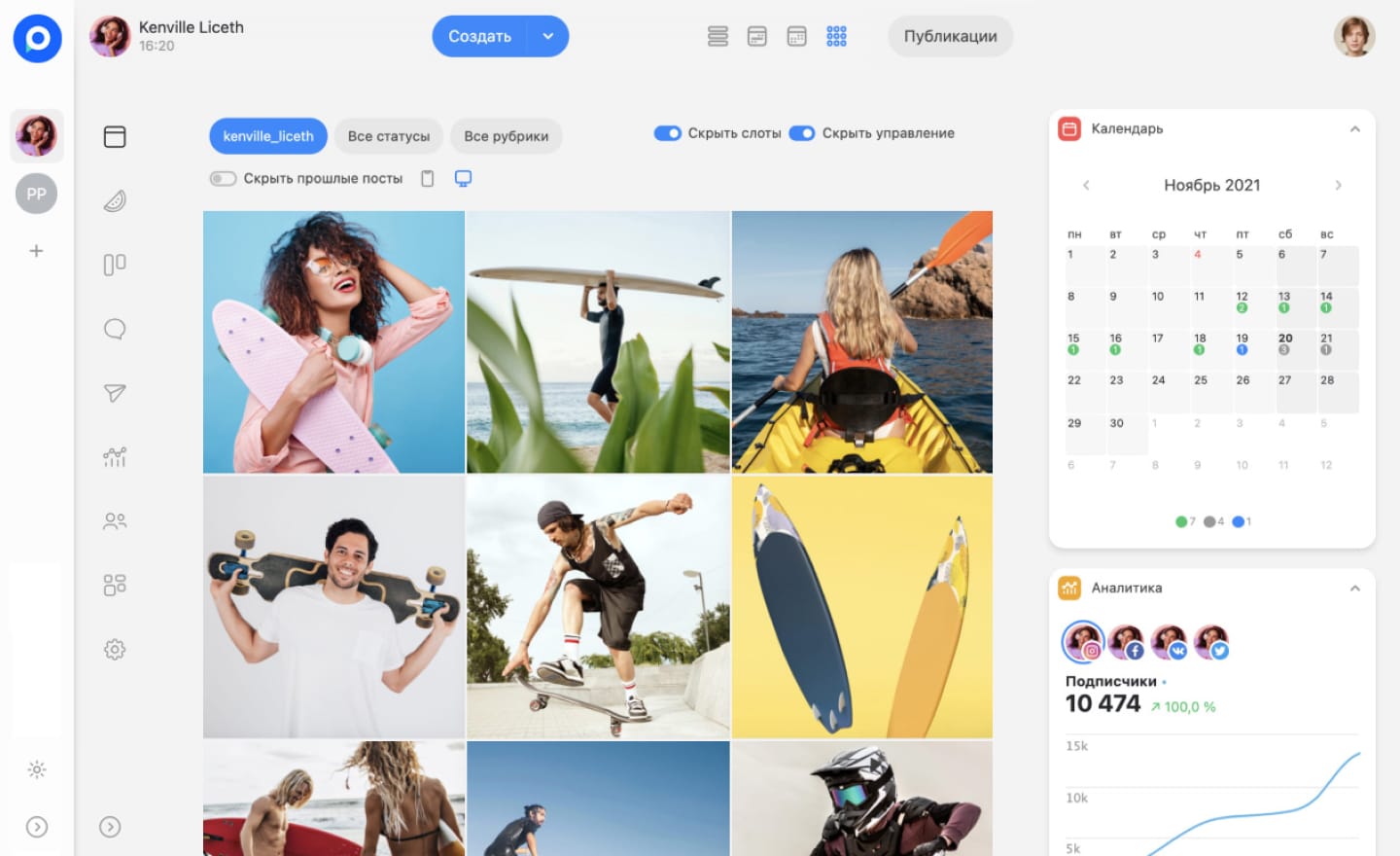How to Transfer Viber to Another Phone
Did you buy a smartphone and don’t want to lose your Viber chats?
This is quite reasonable—important messages, photos, or contacts may be stored in the messenger. The good news: it’s possible to save your message history between devices, and we will tell you how to properly transfer chats in Viber.
What You Need to Know Before Transferring
Before transferring Viber to another device, it’s important to consider a few key points.
Unlike Telegram or WhatsApp, this messenger does not automatically save history in the cloud. If you simply log into your account on the device, previous messages will not be downloaded. Therefore, to transfer data in Viber, you need to take care of this in advance.
The app’s history is stored locally or in the cloud (only for Android).
-
On Android, you can save copies to Google Drive, which makes recovery easier.
-
On iPhone, information is only stored in the device's memory or in iCloud.
-
If the previous smartphone is lost or broken, restoring chats without a backup is nearly impossible.
Data can only be transferred between the same operating systems.
-
Android → Android or iPhone → iPhone—transfer is possible.
-
iOS → Android or Android → iOS—chats cannot be transferred due to differences in file systems.
Before changing your device, be sure to make a backup in the app settings; otherwise, you risk losing data. Now let’s figure out how to properly save and transfer Viber to a new phone.
To transfer contacts in Viber, there's nothing extra to do. They will automatically sync from your phone book.
From Android to Android
If you bought an Android device and want to send all your Viber conversations, follow this guide. It’s simple—the main thing is to save the data and restore it correctly.
- Open the messenger on your device.
-
Tap the three lines (≡) or "More" → select "Settings."
-
Go to the "Account" section → "Backup."
-
Click "Create a backup."
-
Wait for it to finish. This may take some time if you have many contacts.
Important! Information is saved in Google Drive, so:
-
Your Google account (the one you use in the Play Store) must be enabled.
-
Auto-backup should be enabled in Google Drive settings (it’s usually on by default).
- Install Viber on your new smartphone, but do not log in yet.
-
Log into the same Google account as on the old one.
-
Open, enter your phone number, and confirm it (as during a regular login).
-
When the app asks, "Restore backup?" click "Yes."
-
Wait for the loading to finish—after a while, all your messages, contacts, and media files will appear just like on the previous device.
-
Ensure that all data was saved (go to Google Drive → "Backups").
-
If the messenger does not offer to restore data, try deleting and reinstalling the app.
If you have at least ten minutes to figure out how to transfer Viber from Android to Android, there will be no problems with this. It’s straightforward!
From iPhone to iPhone
To transfer Viber from iPhone to iPhone, you need to do roughly the same thing, but with a small caveat. For iOS users, the process is slightly different, as copies are stored in iCloud.
-
Open Settings on iPhone → [Your Name] → iCloud.
-
Ensure this app is included in the backup list.
-
Go back, go to "More" (≡) → Settings → Backup.
-
Click "Create Backup."
-
Install Viber on the new iPhone.
-
Log into the same Apple ID as on the old device.
-
When starting the service, it will offer to restore data from iCloud; agree.
-
Wait for the loading to finish—all will appear as before.
What to Do if Something Goes Wrong?
-
I don’t see a copy? Check if you logged into Google Drive (Android) or iCloud (iPhone) correctly.
-
Messages did not restore? The data may be outdated—try doing everything again on the old smartphone.
-
How to transfer Viber from Android to iPhone (or vice versa)? Unfortunately, this is not possible—all works only within the same system.
Conclusion
Transferring Viber chats to a phone is not difficult if you follow the instructions. The main thing is to back up files in advance and ensure you are using the same cloud account. Now your conversations are safe, and you can comfortably use your new device!