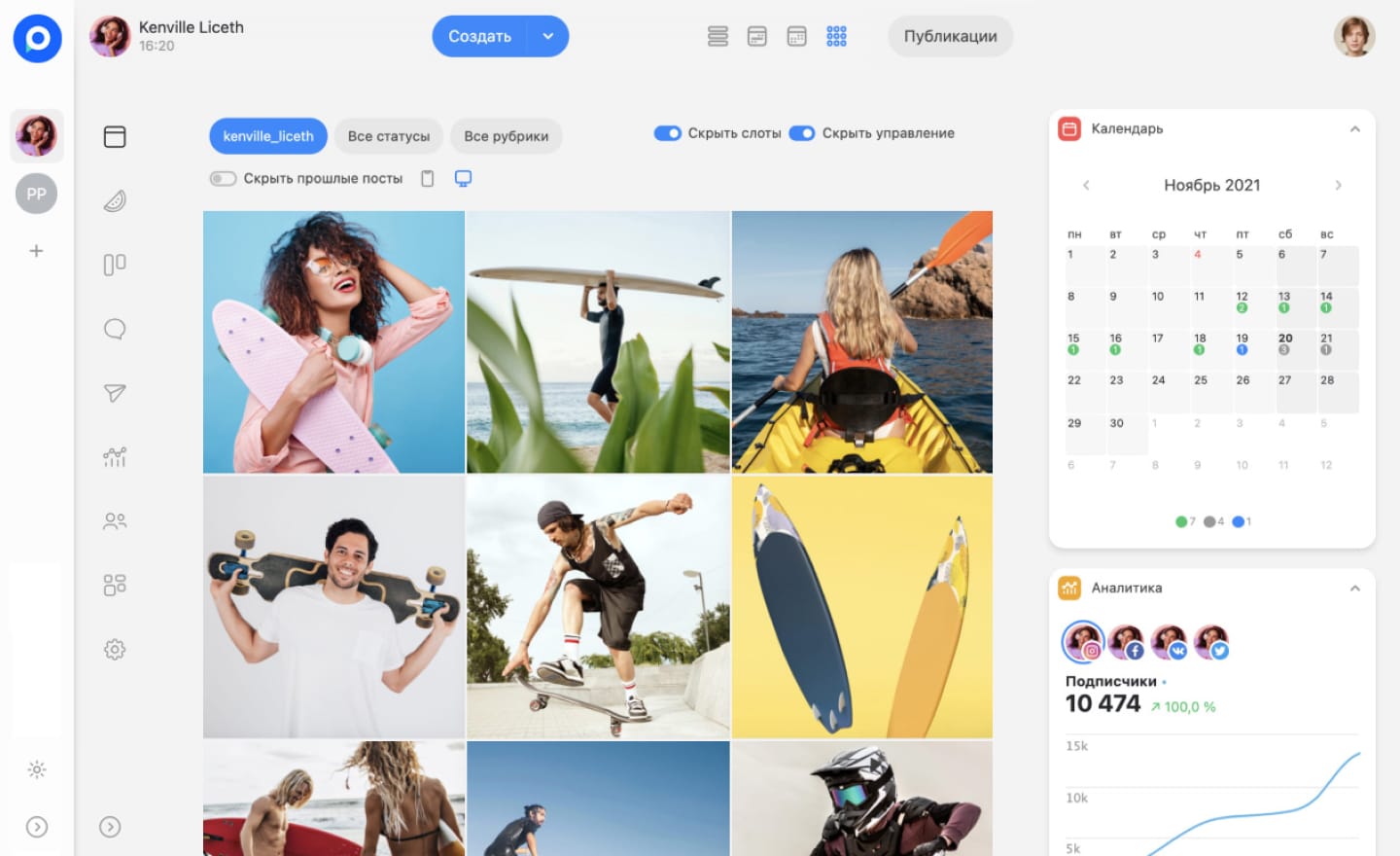Working on content in large teams is not the easiest process. When many people are involved in tasks, everything can quickly turn into chaos: accidentally published materials, confusion with edits, approving the wrong posts.
In such situations, it is convenient when work progresses sequentially from stage to stage, from task to task. In our service, the workflow is organized in the form of columns with tasks, for example: "Draft" → "Creation" → "Planning" → "Publication." This format will be familiar to those who have worked with Trello or Jira.
For even greater convenience and to reduce errors, each stage can be assigned to a specific team member. For instance, copywriters and designers are responsible only for creating posts, while the technical specialist is solely responsible for data verification.
The client sees only the finished result, without interfering in the process. Full control remains with the project administrator: they can track all stages and make changes if necessary.
Thanks to this system, a copywriter cannot accidentally publish a post instead of saving it — they simply do not have access to that function. The client will not face a situation where a post is published without approval, because without their confirmation, the material will not move to the next stage.
When a specific person is responsible for each stage, the work becomes organized. You can always see where the post is, who is responsible for it, and what the next stage is. It is a logical system that minimizes the risk of errors.
In this guide, we will explain how to set access rights for team members so they are assigned to specific stages and perform only their tasks.
How to set access rights?
Step 1. Add participants to the team
Go to the "Team" section, click "Invite," and select the type of access.
-
The team sees all internal processes.
-
The client sees only what is intended for them (for example, posts for approval)
Step 2. Choose a role
We have distributed roles to cover all key areas of SMM team work — from content creation without publication rights to full project management.
Ready-made roles
Manager — creates, edits, publishes posts, views analytics and monitoring, but cannot skip approval stages.
Administrator — full access to project work.
Creator — writes texts, uploads designs, participates in discussions, but does not publish.
Approver — only approves or rejects posts (for example, a lawyer or technical specialist).
Flexible settings (if ready-made roles do not fit)
Publication rights. Can they create/edit/delete posts? Can they publish without approval?
Access to analytics and monitoring. Can they see statistics and comments?
Access to modules. Can they configure integrations, upload files, create templates?
Administrative rights. Can they add people to the team, change project settings?
Step 3. Set up work stages (for full control)
To ensure the system works perfectly, configure the workflow. How to do this was explained in the previous guide.
For example: Draft — Text — Design — Internal Approval — Client Approval — Publication.
The copywriter and designer work only on their stages, the client sees the post only during approval, and the manager publishes it only after all checks. And if something goes wrong at any stage, for example, the client did not manage to approve the post, the system will not allow it to be published.
Conclusion
Setting up rights and work stages is a system that protects against errors, speeds up work, and makes the process transparent.
No more endless chats and spreadsheets. No accidental publications or data losses. Only a clear process where everyone performs their task, and the service helps avoid mistakes.
If you haven't set up roles yet, try doing it today. You'll immediately notice how much easier and more comfortable the work becomes.
If you have ideas or suggestions for improving the service, let us know! Go to the “Share an Idea” section, leave your suggestions, vote for updates, and join the discussion.